Pattern Remix is a unique performance mode for the MIDIbox SEQ V4 hardware sequencer, developed by MidiLab. It reimagines MIDI pattern sequencing by incorporating a workflow inspired by live DJ mixing.
The MIDIbox SEQ V4, created by Thorsten Klose (ucapps.de), is a powerful open-source/hardware 16-track sequencer. Pattern Remix extends its capabilities, offering a dynamic way to perform and transition between musical ideas.


Remix Your Patterns Like a DJ
Inspired by the energy of live DJ sets, Pattern Remix lets you transition between MIDI patterns smoothly and creatively. Instead of abruptly switching the entire pattern, you can selectively swap individual tracks (elements) between the current and next pattern, much like blending tracks on decks.
This mode, similar in concept to Ableton Live's Session View, allows for freeform remixing of MIDI content across different patterns, making it ideal for live improvisation and building dynamic arrangements on the fly.
Features
Smooth Element Transitions
Gradually change your arrangement. Swap just the bassline or lead from the next pattern while keeping other elements playing, ensuring seamless musical flow.
Per-Element Mixer Recall
Each track element retains its mixer settings (MIDI Port/Channel, PC, Vol, Pan, CCs) during remixing, ensuring consistent sound when swapping parts.
Helpful Performance Timers
Stay aware of your set's timing. Track elapsed time per pattern, per remix section, and for the total performance to help pace your live set effectively.
Non-Destructive Preview
Visually browse and select your next pattern from the library without interrupting the currently playing sequence. Decide your next move ahead of time.
Workflow: Step-by-Step
Let's walk through a transition, thinking like a DJ mixing two tracks (patterns). We'll call our currently playing pattern "Track A" and the one we want to mix in "Track B".
1. Play Your First "Track" (Pattern)
Start playback with your initial pattern. In this example, "Track A" consists of patterns A1-A4 ("Acid Mountain"). We'll start with A1. The SEQ V4 organizes patterns into Banks (A-H) and Patterns (1-8).
 *Pressing Play shows the initial pattern screen
*Pressing Play shows the initial pattern screen
 *Pressing a right GP button once previews the pattern label without changing playback
*Pressing a right GP button once previews the pattern label without changing playback
 *Pressing the same right GP button again actually changes to that pattern (e.g., moving from A1 to A2 within your "Track A")
*Pressing the same right GP button again actually changes to that pattern (e.g., moving from A1 to A2 within your "Track A")
2. Cue Up the Next "Track" (Pattern)
While "Track A" (e.g., pattern A4) is playing, decide which pattern ("Track B") you want to mix in next. Let's choose pattern E1 ("Jupter Jazz Intro") from Bank E as our "Track B". Use the left GP buttons to select the Bank (E) and enter preview mode – playback continues unchanged.
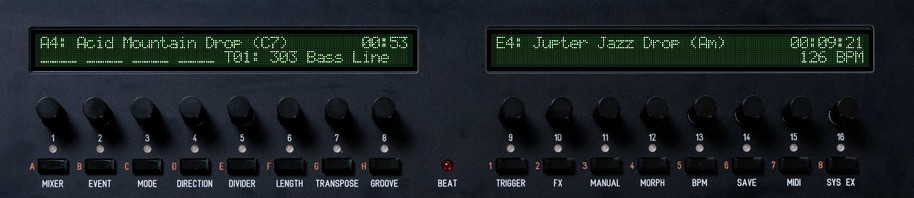 *Pressing the 5th left GP button selects Bank E for preview
*Pressing the 5th left GP button selects Bank E for preview
Now, use the right GP buttons to browse patterns within Bank E without changing the currently playing pattern A4. Find the desired starting point, E1.
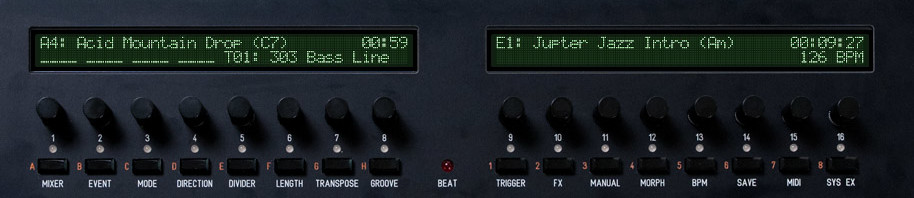 *Pressing the first right GP button once previews pattern E1
*Pressing the first right GP button once previews pattern E1
3. Start the "Mix": Select Elements to Keep & Trigger Transition
You've cued up "Track B" (E1) while "Track A" (A4) plays. Now, choose which elements (tracks) from the currently playing A4 you want to keep playing during the transition. Press and hold the Pattern Remix Page Button to enter the Pre-Remix state.
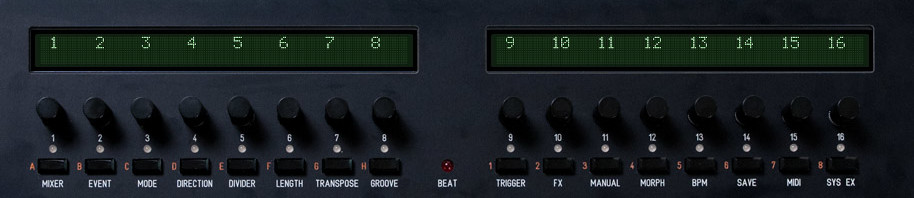 *Holding the Remix button shows the selection screen
*Holding the Remix button shows the selection screen
While still holding the Remix button, press the GP buttons corresponding to the tracks you want to keep from A4 (e.g., T01: Bass Line, T05: Lead Line). These will be marked with "M" (Mix/Keep).
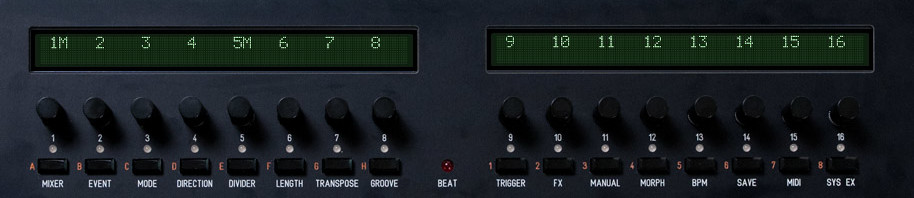 *Pressing GP1 and GP5 marks T01 and T05 to be kept from pattern A4
*Pressing GP1 and GP5 marks T01 and T05 to be kept from pattern A4
Release the Remix button. The screen now shows "X" marks for the elements that will be mixed from A4 within the new pattern (E1) when you trigger the change. T01 and T05 (marked "X") from E1 will not be playging their content for now.
 *Releasing the Remix button confirms the pre-remix setup
*Releasing the Remix button confirms the pre-remix setup
Now, trigger the actual pattern change by pressing the right GP button corresponding to your cued pattern (E1). The remix begins!
 *Pressing the first right GP button initiates the remix
*Pressing the first right GP button initiates the remix
You are now playing a hybrid pattern: T01 and T05 from A4, and all other tracks from E1. The "MIX" indicator confirms you're in Remix mode.
4. Drive and Finish the "Mix" (Demixing)
Like fading out Track A on a DJ mixer, you now need to bring in the original elements from "Track B" (E1) to replace the ones you kept from "Track A" (A4). Press and hold the Pattern Remix Page Button again.
 *Holding the Remix button enters the Demix state
*Holding the Remix button enters the Demix state
While holding, press the GP button for an element you want to "demix" (e.g., T05). The "M" changes to "D" (Demix), indicating it will switch to the E1 content when you release the button.
 *Pressing GP5 marks T05 for demixing
*Pressing GP5 marks T05 for demixing
Release the Remix button. T05 now plays its content from pattern E1. Only T01 remains from A4.
 *Releasing the Remix button demixes T05
*Releasing the Remix button demixes T05
Repeat the process for the remaining element (T01). Press and hold Remix, press GP1 to mark T01 with "D".
 *Holding Remix and pressing GP1 marks T01 for demixing
*Holding Remix and pressing GP1 marks T01 for demixing
Release the Remix button. The "MIX" indicator disappears. The transition is complete!
 *Releasing the Remix button finishes the demix process
*Releasing the Remix button finishes the demix process
You are now fully playing "Track B" (pattern E1) with all its original elements.
5. Find the Next "Track"... and Repeat!
From here, the cycle continues. You can start browsing your pattern library again to cue up the next pattern transition for your live performance.